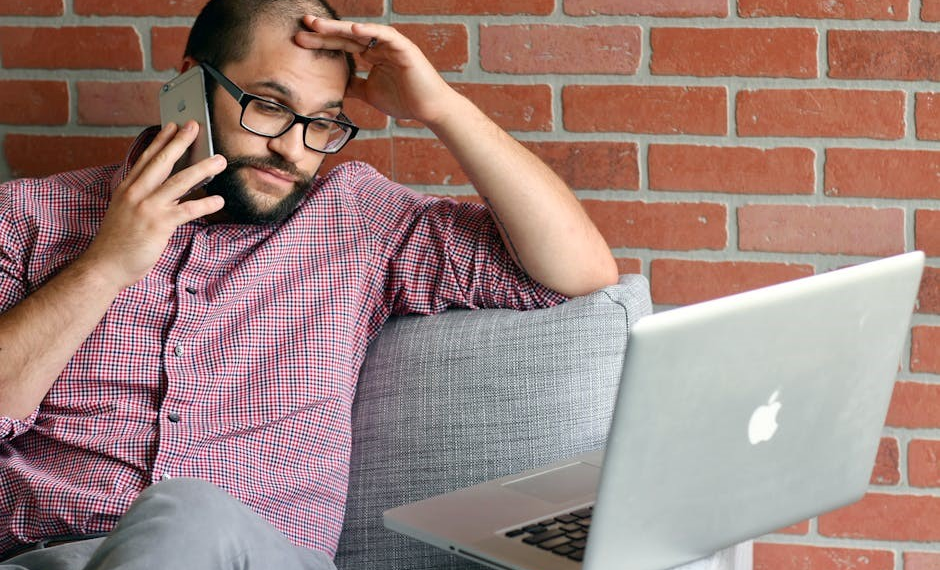vtech phone troubleshooting guide
VTech phones are reliable communication tools, but issues like no sound or connectivity problems can arise. Troubleshooting is essential to resolve these matters effectively. Common problems include no sound on handsets, connectivity issues, and user interface glitches. Addressing these requires understanding the phone’s functionality and following systematic steps to identify and fix faults. This guide provides a comprehensive approach to diagnosing and resolving VTech phone issues, ensuring optimal performance and user satisfaction.

Common Issues
VTech phones often encounter issues like no sound on handsets, connectivity problems, or user interface glitches. No sound can stem from volume settings or hardware malfunctions. Connectivity issues may arise from signal strength or pairing problems. User interface troubles, such as unresponsive buttons, can disrupt functionality. Identifying the root cause is crucial for effective resolution and restoring optimal performance.
2.1 No Sound on Handsets
Experiencing no sound on VTech phone handsets can be frustrating, but it is a common issue that can often be resolved with simple troubleshooting steps. First, ensure that the volume on the handset is not muted or set to the lowest level. Check the volume settings by pressing the volume button and verify that the speakerphone is not active, as this can redirect sound. If the issue persists, inspect the handset for physical obstructions, such as dirt or debris, which may block the speaker. Clean the speaker grille gently with a soft cloth or brush to remove any blockages.
Another potential cause is a faulty or disconnected battery; Ensure the battery is properly charged and seated. If the problem occurs during calls, try resetting the handset by pressing and holding the OFF/CANCEL button for four seconds when the handset is idle. You should hear a confirmation tone if the reset is successful. Additionally, check for any software updates for your VTech phone system, as outdated firmware may cause audio issues.
If the problem affects multiple handsets, the base station may be at fault. Restart the base station by unplugging it from the power source, waiting for 30 seconds, and plugging it back in. This can resolve connectivity or signal issues that might be causing the lack of sound. If none of these steps resolve the issue, it may be necessary to replace the faulty handset or consult the user manual for further guidance. Regular maintenance, such as cleaning and updating your phone system, can help prevent such problems in the future.
For persistent issues, contact VTech customer support for assistance, as the problem may require professional repair or replacement. Remember to have your model number and a detailed description of the issue ready to expedite the support process.
2.2 Connectivity Problems
Connectivity issues with VTech phones can disrupt communication, but they are often resolvable with basic troubleshooting. One common problem is poor signal strength, which can be caused by distance from the base station or physical obstructions like walls or floors. To address this, ensure the base station is placed in a central location, away from other electronic devices that may cause interference. If the issue persists, consider relocating the base station to an area with better coverage.
Another frequent issue is the loss of connection between handsets and the base station. This can occur if the handset is not properly registered to the base. To resolve this, press and hold the OFF/CANCEL button on the handset for four seconds while it is idle. You should hear a confirmation tone if the reset is successful. Additionally, check that all handsets are correctly registered to the base station by following the instructions in the user manual.
Bluetooth connectivity issues, particularly with VTech’s Connect to Cell feature, can also arise. Ensure that your mobile device is paired correctly with the VTech system and that Bluetooth is enabled on both devices. If the connection drops frequently, restart both devices and attempt to pair them again. Signal strength on your mobile device may also impact the quality of the connection, so move to an area with better reception if possible.

For persistent connectivity problems, restart the entire phone system by unplugging the base station from the power source, waiting 30 seconds, and plugging it back in. This can reset the system and resolve any temporary glitches. If the issue remains unresolved, check for firmware updates for your VTech phone system, as outdated software may be the root cause. Always refer to the user manual for model-specific guidance, and contact VTech customer support if further assistance is needed.

2.3 User Interface Issues
User interface issues on VTech phones can be frustrating, but many are easily resolved with simple troubleshooting steps. One common problem is a blank or unresponsive display, which may occur due to a faulty power supply or incorrect settings. Ensure the phone is properly charged and that the display brightness is not set too low. If the issue persists, try resetting the phone by unplugging the base station, waiting 30 seconds, and plugging it back in.
Another frequent issue is difficulty navigating the menu or accessing features like the answering machine or caller ID. This can often be resolved by reviewing the user manual to ensure you are using the correct button combinations. For example, the PLAY/STOP button may need to be pressed to access certain features. If the buttons are unresponsive, check for dirt or debris that may be interfering with their function and clean them gently with a soft cloth.
Some users have reported issues with the phone’s volume control, particularly when adjusting the ringer or handset volume. Ensure that the volume is not muted or set to the lowest level. If the volume adjustments do not work as expected, reset the phone to its default settings. This can usually be done by pressing and holding a specific button combination, as outlined in the user manual.
If the phone’s interface appears frozen or unresponsive, try restarting the system. This can often resolve software glitches that may be causing the issue. Additionally, check for firmware updates, as outdated software may be contributing to the problem. For persistent issues, contact VTech customer support for further assistance or to request a repair or replacement if needed.
By following these steps, most user interface issues can be resolved quickly, allowing you to enjoy uninterrupted use of your VTech phone.
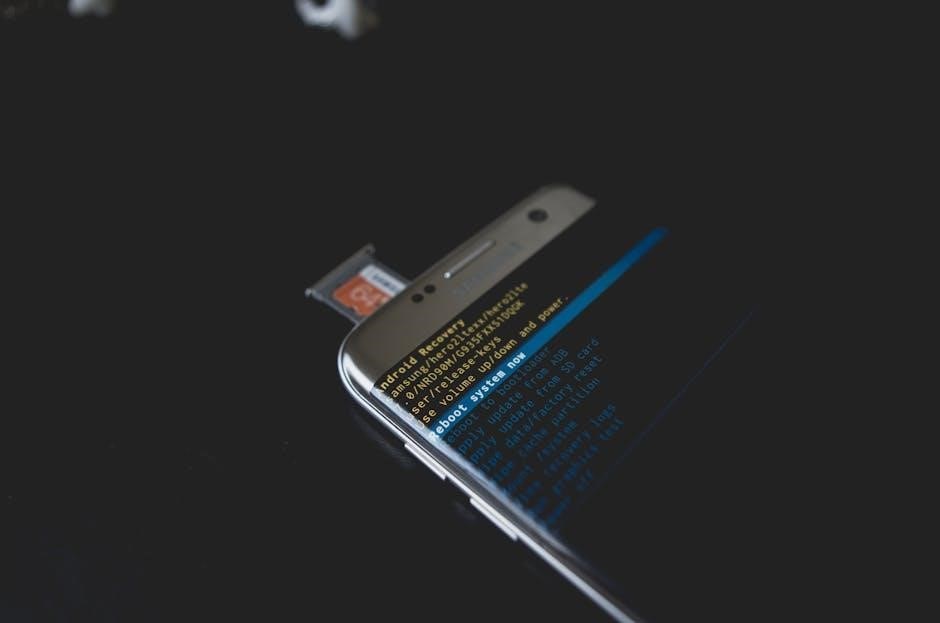
Troubleshooting Steps
Troubleshooting VTech phones involves identifying the root cause of the issue. Start by checking the power supply and ensuring the base station is properly connected. Restart the phone system to resolve software glitches. Check for firmware updates and ensure all handsets are registered correctly. If issues persist, consult the user manual or contact VTech support for further assistance.
3.1 Battery and Charging
Battery and charging issues are common problems with VTech phones. If your handset isn’t turning on or losing power quickly, check the battery first. Ensure the battery is properly charged and installed. Use only VTech-approved batteries to avoid compatibility issues. If the battery is old or damaged, replace it with a new one from the VTech Battery Finder. Charge the handset for at least 24 hours initially to ensure a full charge. If the phone still doesn’t power on, try resetting it by pressing and holding the OFF/CANCEL button for four seconds. This can resolve software glitches. Always store batteries in a cool, dry place, as extreme temperatures can reduce their lifespan. If the base station isn’t detecting the handset, ensure the base is plugged into a working outlet and the power cord is secure. Check for any damage to the charging contacts on the handset or base and clean them gently with a soft cloth. If the issue persists, consult the user manual or contact VTech support for further assistance. Proper battery care and charging habits can extend the life of your VTech phone and prevent unnecessary downtime. Regularly updating your phone’s firmware can also improve battery performance and overall functionality. By following these steps, you can troubleshoot and resolve most battery-related issues effectively.
3.2 Signal Strength
Signal strength is a critical factor in ensuring reliable performance of your VTech phone. Poor signal strength can lead to dropped calls, static, or difficulty connecting to the base station. To troubleshoot signal strength issues, start by checking the placement of your base station. Ensure it is positioned in a central location, away from walls and physical obstructions, to maximize coverage. Avoid placing the base near metal objects or electronic devices, as these can interfere with the signal. If you’re using a cordless phone, try moving closer to the base station to see if the signal improves.
Another common cause of poor signal strength is interference from other devices. Devices such as microwaves, routers, and baby monitors operate on similar frequencies and can disrupt your phone’s signal. To minimize interference, move these devices away from your base station or switch to a different channel on your phone if possible. VTech phones often feature multiple channels or frequency-hopping technology to reduce interference, so consult your user manual to explore these options.
If you’re experiencing persistent signal issues, consider using a signal booster or extending the range of your system with additional handsets or a repeater. Ensure your phone system is updated with the latest firmware, as updates often improve performance and connectivity. Resetting the system by unplugging the base station and handsets for 30 seconds can also resolve temporary signal strength problems. If none of these steps work, check for physical damage to the antenna or wiring and contact VTech support for further assistance. By addressing signal strength issues proactively, you can enjoy clearer calls and a more reliable connection.